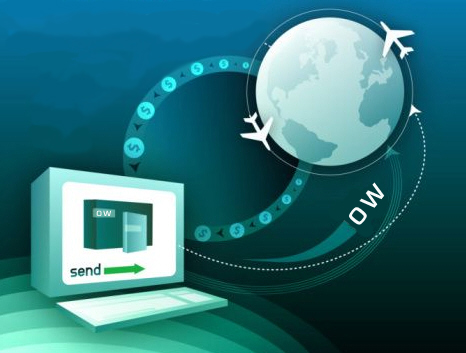Thanks to the current secured Web-based on line version of OrthoWave, all issues related to security systems in Hospitals and Clinics upon firewalls and other proxies, preventing from convenient direct access to the former on line Java Server, have been totally cleared. The current “Ajax” version actually allows for storing both program and data on the server in accordance with a “cloud computing” principle, via a secured https web system. It was then consistent to keep only the on line version on duty, this version being able to afford better management and sharing of these data dases, with respect in particular to scientific databases SDBs and “monitored” databases MDBs.
However, even if collecting data on any off line database is no longer appropriate, on the other hand, an off line version must be kept on as a “data viewer”, in order to work on the DB, carry on analyzes, prepare lectures and scientific articles, also in some locations where it is (for the time being) yet impossible to get connected to the Internet facilities via any high speed connection, be they plane, train, or again some offices or surgical theatres…
We thus have featured a specific procedure allowing for extracting the forms belonging to any on line DB on the Internet, so as to get this data base getting transferred in an off line OW version, which can be freely downloaded on any laptop. One or several on line databases or “sub databases” can be imported in this off line “data viewer”, which can be used at will while getting access to all features belonging to the on line OrthoWave, naturally under a “read only” mode.
For Macintosh users, it should be noted that this off line Java OW 6.1.1.33 version being only PC compatible, Mac users in order to make it work properly must first download an application which will allow a Windows OS getting emulated on their Mac machine. This upgrade will let them able to use either their MAC OS as usual, or switch to a Windows session to get benefit of their off line OrthoWave data viewer. This application is named “Bootcamp” and all related information can be found at the following address: http://www.apple.com/fr/support/bootcamp/ . In fact this software gets included in Mac OS X 10.5 (Leopard) or 10.6 (Snow Leopard), which are the two latest versions of Mac OS X (to be found in Applications > Tools > Boot Camp Assistant). Then it remains necessary to get here or there a Windows CD installer (be it Vista, XP or Windows 7) to get this Windows version installed into a separate partition. It seems consistent to notice that some absolute Macintosh fans who would never support the idea of incorporating Windows on their machine, or who found a bit complicated this coexistence of two different Operating Systems on their laptop, finally chose for their work in planes, trains or any other nomadic place where they had to work on their off line version, to buy a basic PC laptop, allowing for a direct and easier use of this 6.1.1.33 OW off line version…
Anyway, while moving back to this “extract” procedure, the export is performed from the related menu item from the home on line OrthoWave window: “Import/export > Extract DataBase”. With respect to all these extraction procedures, then about following steps of import and display of these extracted files, it becomes critical to launch the related tutorial located here … This tutorial can be as well launched from the button of the “extraction” window. It works as animated slides and buttons as pause, forwards and backwards can be used at will.
1 – On a practical way, the first step consists in downloading once for all the current OrthoWave off line version, whether not already installed on the laptop. A simple click on the button at bottom left of the “DB extraction” window of your on line OW program allows for downloading this free 6.1.1.33 off line version and installing it on the hard disk of the laptop. (Please bear in mind that this version has to be used only under the “demo” mode without any registration +++). Dezip the archive is mandatory prior to store the uncompressed folder on the hard disk, then open it, find and double click on the <setupOw6_offline.exe>, then simply follow the serial installation steps. Please notice that whether a previous Java version of OrthoWave has been already installed, the so called “R” module being present, any new installation of this “R” module will not be possible… do not pay attention to the error message and click on “OK”. Later on, at any launch of the program, the same login / pass word (as <user1 / user1>) have to be used. Then after usual check of right identity, a message will ask if you want to register or continue on the “demo” version… You need absolutely to answer “No” to immediately get your extracted database displayed and used.
2 – Now it is time to launch the extraction procedure by using the button at bottom right of the “Extract window” of the on line OrthoWave version. This button requests for the use of the multicriteria search window to define the type of database to be extracted, be it a Hip or a Knee database. It is only possible to extract one type of DB at one go, either hip or knee, being said that several DBs or subDBs can be extracted, then used alternately within the same off line OW program. Forms belonging to these “sub databases” (e.g. this or that specific implant, operated on by this or that surgeon during this or that period of time, and so on…) will be selected under the usual search procedures. Whether the selection formula is left empty, then the extract will concern the whole hip or knee database. Simply validate to launch the extraction procedure for the selected database. The downloaded zipped file gets stored in the hard disk of the laptop; check the location of storage remains of significant interest, while displaying it for import in the OW off line program…
3 – The third step consists in importing and using this extracted database. Simply launch your OW off line program (remember!… login / password are user1 / user1), and display the patient directory. Patients belonging to this demo version are listed here. Check the “DATABASE” menu item and pull down it… The second item regards the DataBase Import… Click on this choice to open a sub window, in which one must firstly type a name for this new off line DB to be imported, to get it included in the list of available databases. Then click on this DB name to highlight it, and indicate to the program where the previously extracted database has been stored (usually in the “download” folder), by using the “browse” button. Once the right DB file (ended by an extension as *.ow6) duly opened, click on “validate” at bottom to import this DB in the OW off line folder… These serial procedures can be seen as a bit complicated, so do not refrain from watching the tutorial!
4 – Here you are with your extracted database imported in your off line OW program folder… It is now mandatory each time you want to work on it, to open this DB and get it replacing the demo DB displayed “by default”, or any other DB previously opened on this program. In order to open and display any chosen (and previously imported) DB, simply use the third item of the “DATABASE” menu, i.e. “change database”… This menu item displays either the “default” database, or the list of all available databases from the off line OrthoWave folder. It is thus easy to tick off the chosen DB to get it immediately displayed. Again do not refrain from addressing the related tutorial.
As a matter of fact, would you be unable to extract your database from the on line version, and/or work on it off line, please do not hesitate to join us via the “contact us” facilities from this web site, or by phone at +33321531949, or again via a mail at info@orthowave.net … We would even, upon request and free of charge, perform the extraction of your data base on behalf of you, get it imported in an off line OW program, and keep you downloading the whole stuff at once , to make things easier than the easiest!
… Be OrthoWaved!